 We all need more battery life, and for quad-core i7 & i5, a simple way to gain more battery is to simply turn off extra cores.
We all need more battery life, and for quad-core i7 & i5, a simple way to gain more battery is to simply turn off extra cores.
This little setting for Windows 10 made a whole world of difference in my experience, with battery life literally doubled on my core i7, and almost 50% gains on another i5 laptop.
Disclaimer: instructions that follow are for advanced users: if you do not understand the instructions, best give up than mess your machine. For all I know, if you misstep, you may end up blowing up a hole in reality and destroy the universe. You’ve been warned.
Parking CPU Cores
Parking explicitly turns off a CPU core. With Windows 10, it can be done dynamically with power profiles, not need to tweak BIOS, and you can easily switch them back on.
Of course as you turn off cores, you will have a performance price, but when going mobile, if you usually stick to light stuff, you may barely notice the difference.
The setting is hidden by default, to enable it, go for regedit.exe
HKEY_LOCAL_MACHINE\SYSTEM\CurrentControlSet\Control\Power\PowerSettings\
then in in the CPU settings in subkey 54533251-82be-4824-96c1-47b60b740d00
Now enable “maximum number of unparked cores”, it’s in ea062031-0e34-4ff1-9b6d-eb1059334028
Set Attributes to 2, if the entry does not exists, you can create it, it’s a DWORD value.

Maximum Process Frequency
While you’re there enable the “maximum frequency” option in 75b0ae3f-bce0-45a7-8c89-c9611c25e100
Set Attributes to 2 there as well.

This will make the two options now available in the power plan advanced options.
Advanced Power Plan Options
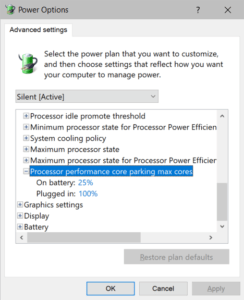 Best battery life was achieved in my experience by leaving only one core active (so 25% for a quad-core), you will now have only two “active cores” in Task manager performance (the actual core, and it’s hyperthreaded twin).
Best battery life was achieved in my experience by leaving only one core active (so 25% for a quad-core), you will now have only two “active cores” in Task manager performance (the actual core, and it’s hyperthreaded twin).
If that’s too much of a performance bite for you, you can set to 50%, with still noticeable battery savings.
The maximum frequency can also be tuned, in my experience setting it around 2.8Gz in an i7-1165G7 is a good compromise, it still allows the CPU to ramp up, without entering power-hungry turbo modes.
Tweaking “maximum processor frequency” works better in my experience to keep power & heat under control than tweaking “maximum processor state”, which is another similar advanced power setting. This could be subjective, or this could have to do with how the state is computed under the hood.
Wrapping up
My MSI Modern 15 with an i7-1165G7 can now achieves around 10-12h of battery life in light load conditions, such as meeting note-taking, light browsing with Chrome and messaging with Slack.
Peak battery I can achieve is around 14h, using just light native (Delphi) apps or accessing remote machines with RDP or Putty.
Finally you can also use those setting (esp. the max frequency) in a plugged-in power plan to help manage heat and keep the fans off. In a regular workplace, CPU fans are inaudible, but when working from home or in a quiet place, I’m personally willing to trade a few extra milliseconds here or there for a completely silent laptop!